How to Use Odin for MAC OSX: Download and Install JOdin3 (2020)
If you want to get back to the stock ROM on your Samsung Galaxy device or you want to flash recoveries, modem files, OTA updates, you need a piece of software that performs all this and in one place only. In this post, we’ll talk about how you can do so by using a software called Odin. Moreover, this is the guide specifically for those who want to use Odin on MAC OS.
This software was earlier only available for Windows, however now due to the Courtesy of a talented developer from XDA Adam Outler, who has managed to port Odin from Windows to Mac OS, and a new version of Odin was born which is named as JOdin 3. And in this post, we’ll learn how to Install and Use JOdin 3 on MAC OSX.
Odin is the best option tool for this task, and it is also a freeware and substantially versatile tool. It is one of the most popular flashing tools when it comes to the Samsung community, whether it be the high-end Galaxy Note 8 or for its entry-level devices such as the J7 or On7 Odin(JOdin 3) is the way to go.
Odin, in simple words, is a one-stop destination for Samsung users who want to flash the firmware, unlock bootloaders, unroot, and much more on their device.
However, this software(JOdin 3) is not officially recognized as Samsung’s Official flashing tool, but it is so good at this job; you should always consider it as your first go-to option for flashing a stock ROM on your Samsung Galaxy. Even though not being an official tool, you won’t void your warranty by using this.
Features of Odin
- To Flash your Stock ROM
- Can Flash a Custom kernel
- Can Flash Custom Recovery such as the TWRP recovery
- To Flash a ROOT package
- Supports .tar or .tar.md5 files
- Offline and Web browser-based Online
Before Downloading & Installing JOdin 3, Here are some Requirements
- You need to install Java on your MAC OSX, Download
- Next, you need to install Hemidall, Download Or from BitBucket (Recommended)
- Now, you need to get rid of Samsung Kies installed on your MacBook
Download and Install JOdin3 on your Apple’s MAC OS
How to use Odin(JOdin3) on your MAC

- Once you are done installing JOdin3 on your MAC and also got the .tar files that you want to flash, you’re ready to proceed.
- Connect your Samsung device to your MacBook and enable USB debugging option by going in to Settings > Developer Options and enable USB debugging option
- Now, open JOdin3 or access it online via your web browser.
- After that, you should see connected on a green background, indicating everything is ready, and we can move further.
- Next, click on the PDA option within the software.
- It will open up a window in which you have to navigate to your file(.tar.md5) that you wish to Flash.
- Moving further, now you should boot your Samsung Galaxy phone into Download Mode To boot into this Download Mode: You have just to hold your Power Key + Volume Down + Home button all three simultaneously you also need to Check only Auto-Reboot option only, while other options should be unchecked, if they’re not, go ahead and do so
- Now, Click on the Start button.
- Next, it will ask you for a PIT file, with a message displayed showing a Yes, Click on it.
- After that, it will again display the next message with an OK button, again Click on it.
- Now, comes the most crucial step, which is utterly very important, you have to hold again the Download Mode button combo that we have mentioned in Step 7, this will again, put your device in Download Mode, this will trigger the software(JOdin3) to get a PIT file for you.
- Once, it fetches the PIT file for you, JOdin3 will display a message saying PIT file found, now hit OK.
- Next, click on the Start button, and it will start performing its Job.
- Once, it’s done, you will see a PASS message, if a failed message is displayed, check again if you have missed any step.
Note: If you face issues like “The lastest Heimdall Version (1.x) can’t be installed on current macOS versions (10.xx.x), then try to check the latest version here on Bitbucket heimdall download page whether you have the latest version or not.
https://ift.tt/2CdpCnp
If you face any problems while installing Odin for MAC aks Jodin or you are stuck at any of the steps, drop a comment down below.
The post How to Use Odin for MAC OSX: Download and Install JOdin3 (2020) appeared first on The Leaker.
from The Leaker https://ift.tt/2nlGb8f

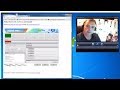
No comments: