FamiSafe Review – The Best Parental Control App?
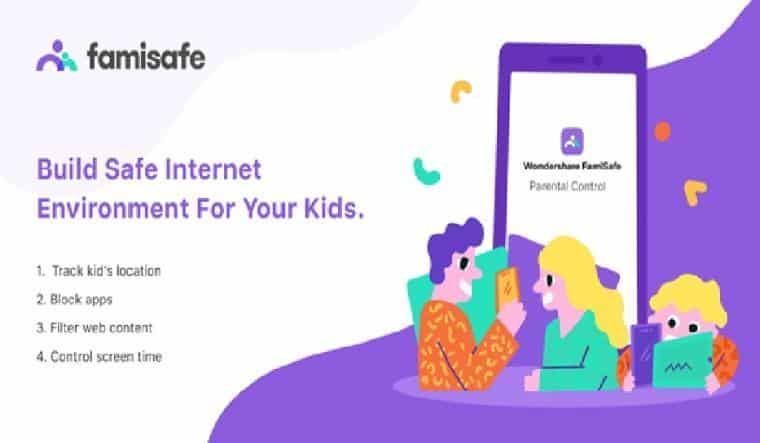
In today’s digital age, everything is readily available with a single click. While technology has made our lives relatively easier, it comes at its price. Making the internet a safe space for your children is a challenge every parent has to face these days. Luckily, there are parental control apps available to help you keep track of your kids.
Not sure how to monitor your kid’s digital activities? Or are you worried about keeping track of their location in real-time? The answer to all your trouble lies in FamiSafe.
Powered by Wondershare, FamiSafe is the best parental control app for iPhone and Android. This easy-to-use application allows parents to actively monitor and control their child’s screen time and digital activities and even track their location in real-time. From keeping online content safe to getting driving reports and Geofencing, FamiSafe can do it all.
The tool is compatible with a wide range of devices and OS and is available for Windows, Mac, iOS, Android, Kindle, and Chrome. The interactive interface of Wondershare FamiSafe ensures that users who are not well-equipped with technical knowledge can set up and use the various features of the app with ease.
Are you wondering what else Wondershare FamiSafe can do for you? Keep reading to learn more about the software and how to use FamiSafe to monitor your kid’s smart devices.
Part 1: Technical Specifications of Wondershare FamiSafe
Compatibility: Android, iPhone, iPad, Windows, Mac, Chromebook, Kindle Fire
Android: 4.4 and the latest
iPhone/iPad: iOS 9.0 and latest
Windows: Windows 7 and the latest
Mac: macOS 10.8 and the latest
Part 2: Why Do You Need FamiSafe in Your Daily Life?
Wondering why you need the services of FamiSafe? Parental control apps find multiple uses in everyday life. FamiSafe is a versatile tool that lets you safeguard your kids in virtually every way possible.
Smartphones have triggered a wave of screen addiction across the globe, particularly in young adults. With FamiSafe, you can easily set and control the screen time of your kid’s smart device so that they can form healthy digital habits. Moreover, you can also block certain apps or set age-appropriate content to protect your kids from the harms of the digital world, such as cyberbullying and pornography.
Do you want your kids to be in the right and safe places at all times? You wouldn’t be the first to raise this concern. FamiSafe enables users to track the whereabouts of their children using features such as live location and geofencing.
Part 3: Major Features of Wondershare FamiSafe That Make It Great
∙ Screen Time
Are your children spending too much time on their phones? With the Screen Time feature of FamiSafe, you can effectively monitor and control the screen time of your kid’s phone. With smart schedules and remote supervision, you can avoid digital addictions and cultivate healthy habits in your children.
∙ YouTube App Control
Are you worried about the digital challenges accompanied by YouTube? From YouTube addiction to age-inappropriate content and dangerous challenges, YouTube serves as a major threat to children. Luckily, FamiSafe can help you manage the content your child views on YouTube. This can prevent your kids from any inappropriate or violent content easily and effectively.
∙ Inappropriate Pictures
Worried about the presence of suspicious pictures on your kid’s phone? Pornography is a major hazard provided by the internet. With FamiSafe, you can monitor your kid’s albums to detect any suspicious images and receive alerts about the detection of inappropriate content. You can also deal with explicit pictures and delete them quickly from your kid’s device using FamiSafe.
∙ Web Filter
Creating a safe and appropriate online environment for kids is imperative to their digital well-being. FamiSafe allows users to apply web filters to block inappropriate content. You can keep your child’s search results securely to avoid any harmful material related to drugs, violence, nudity, etc. You can block certain websites so your kids can’t access them and also check the browsing history in incognito tabs.
∙ Live Location
If you are worried about keeping your kids safe in the real world, FamiSafe has got you covered. Using its active and efficient live location tracking, you can track your kids in real-time. You can check the location history of your kids and create safe geofences around specific locations. FamiSafe alerts parents when kids break planned routes, such as skipping school.
Part 4: How to Download and Use Wondershare FamiSafe on your Device to Monitor Your Kids?
Want to learn how to use FamiSafe to keep a check on your children? You can use the following step-by-step guide to download and use Wondershare FamiSafe to actively monitor your kids:
-
Set up Parent’s Device
Step 1: Firstly, install Wondershare FamiSafe on your phone from Google Play or the App Store. After launching the program, tap on the “Start” button to continue.
Step 2: Now log in using your Google, Apple, Facebook, or Wondershare ID. Next, click on “Connect a device” to proceed.
-
Set up Kid’s Device
Method 1: You can pair your kid’s device to your phone using the “Scan QR Code” button. You just have to scan the QR present on your device, and FamiSafe will install the app on your kid’s device and pair it with you.
Method 2: Another method to pair the two devices is to install FamiSafe Jr. from Google Play or the App Store on the kid’s phone. Launch the app and click on “Start.” Now use the pairing code sent on the parent’s device to connect the two devices.
-
Access Management
You now need to grant access to certain permissions on your kid’s phone for the setup to complete. Here is how you can do that on your kid’s Android or iOS device:
For Android Devices
Step 1: Allow the “Accessibility” option so the program can gain access to essential data. Next, activate the “Run in background” permission to allow FamiSafe to block apps running on the kid’s device.
Step 2: Now, allow the “Display over other apps” permission so FamiSafe can display on top of other apps. Afterward, enable “App Supervision” so you can receive detailed app activity reports of your kid’s device.
Step 3: Allow “Notification Access” to FamiSafe so you can capture notifications and receive messages on your child’s device. Following this, enable “Device Administrator Permission” so FamiSafe can set screen time and prevent uninstallation of the app on the kid’s phone.
Step 4: Now activate “Autostart” and choose the “No restrictions” option for “Battery Saver.” You have also to allow “Location Services” to track the location of your kid’s device.
For iOS Devices
Step 1: Go to “Settings” on the iOS device, find “FamiSafe,” and click on the “Location” option. Now choose the option of “Always.”
Step 2: You now need to manually install and activate the iOS profile to allow FamiSafe to monitor and control your child’s device.
Step 3: Now, simply follow the instructions visible on the program’s interface to grant access to the required permissions. Lastly, go to “Settings” and find “Safari.” Look for “Content Blockers Services” and enable FamiSafe.
-
Manage Kid’s Device
You can now use the various features offered by FamiSafe to keep an eye on your kid’s activities and provide a secure online environment for them.
Final Words
The internet has made children susceptible to various online dangers. Luckily, with Wondershare FamiSafe at your service, you don’t have to worry about your children’s safety anymore. You can use the various valuable features offered by the tool to keep an eye out for your kids. From content management to location tracking, you can now easily safeguard your kids in the real world.
The post FamiSafe Review – The Best Parental Control App? appeared first on The Leaker.
from The Leaker https://ift.tt/OqGUrtK



No comments: